Excel has long been a cornerstone of data management and analysis, and with the introduction of AI-powered features, it has evolved into an even more powerful tool. Mastering Excel AI can significantly enhance productivity, enabling users to leverage advanced analytics, automate routine tasks, and make data-driven decisions more effectively.
1. Leverage Ideas for Quick Insights
One of the most valuable Excel AI is the tool. This feature analyzes your data and provides high-level insights, helping you identify trends, outliers, and patterns without needing to create complex formulas. To use Ideas, simply select your data range and click on the Ideas button in the Home tab. Excel will present a variety of insights, including visual summaries and key statistics. This can save time and provide a solid starting point for deeper analysis.
2. Utilize AI-Powered Data Types
Excel’s AI-driven data types are a game-changer for integrating real-time data into your spreadsheets. You can insert the data types by selecting a cell, navigating to the Data tab, and choosing the appropriate data type. An ai spreadsheet will then convert the text in your cell into a rich data type, complete with properties that you can access and analyze further.
3. Optimize Your Workflow with AI-Powered Formulas
AI-powered formulas streamline data retrieval processes. These functions are designed to be more intuitive and powerful than their predecessors and can search for data both vertically and horizontally, significantly simplifying lookup tasks. AI-enhanced formulas reduce errors and improve efficiency by automatically handling common scenarios like missing data.
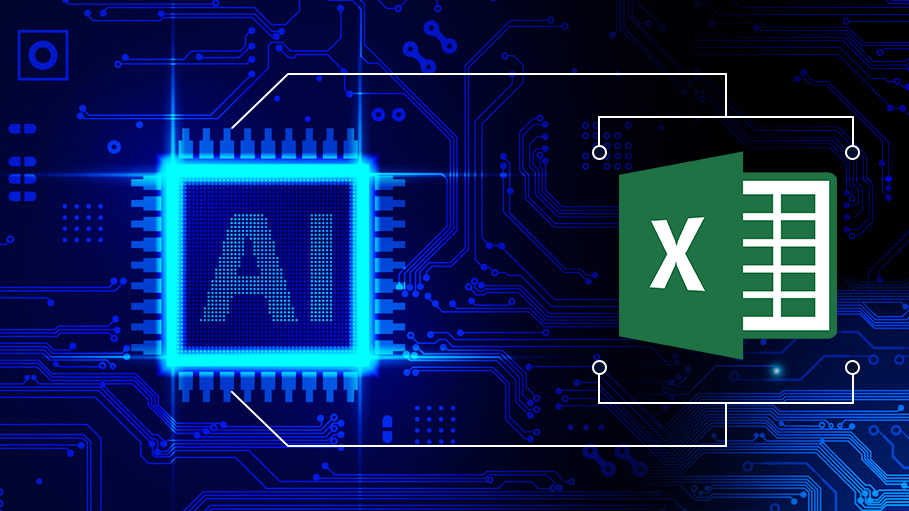
4. Automate Tasks with Power Query and AI
Power Query is Excel’s powerful data transformation and automation tool, and when combined with AI features, it can automate complex data processing tasks. By setting up automated workflows, you can cleanse, transform, and load data from multiple sources seamlessly. Power Query’s AI capabilities can even help you detect and rectify errors in your data automatically, ensuring higher accuracy and consistency in your analyses.
5. Use AI to Predict Trends
Excel’s AI capabilities extend to forecasting and predictive analytics. By utilizing the function, you can predict future values based on historical data. This is particularly useful for businesses looking to forecast sales, inventory needs, or other key metrics. The AI-driven forecasting models in Excel consider seasonality and trends, providing more accurate predictions.
6. Take Advantage of AI Recommendations
Excel AI also offers personalized recommendations based on your work patterns. Whether it’s suggesting a pivot table layout or highlighting relevant data types, these recommendations can help you work more efficiently. Keep an eye on the suggestions Excel provides, as they can often streamline your workflow and introduce you to features you might not have otherwise used.




